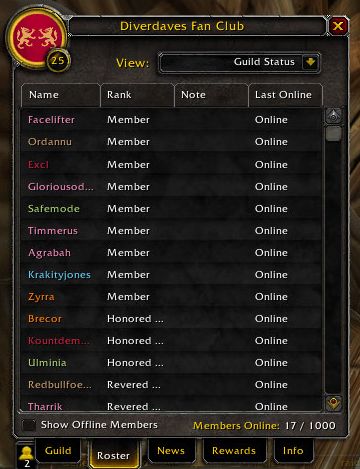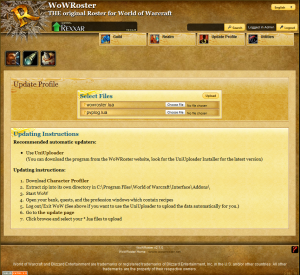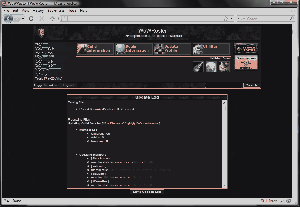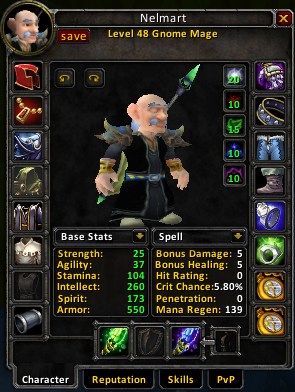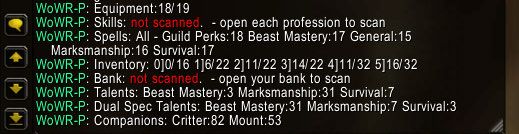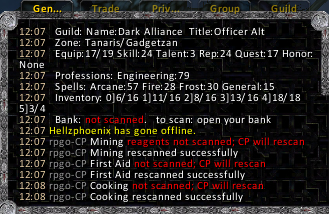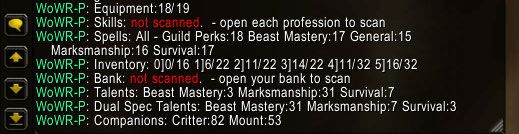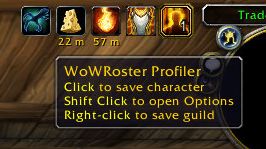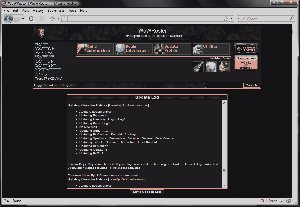Roster:Updating
| Important note: When you edit this page, you agree to release your contribution into the public domain. |
Contents |
Updating Roster
This guide should help you update the data on your Roster
Get the WoW Addons
To update a character, you need the WoWRoster-Profiler WoW Addon
To update the guild member list, you also need the WoWRoster-GuildProfiler WoW Addon
These addons need to be working inside WoW
Now you can continue on to
Update the Guild Member List
Now that you have WoWRoster-Profiler and WoWRoster-GuildProfiler addons, it's time to get the guild data.
First, the character you use to get the guild data should have the permissions to read all the guild data
This means this character needs to be able to view the notes, officer notes, GMOTD, guild info text, etc...
When you enter the game make sure WoWRoster-GuildProfiler and WoWRoster-Profiler are being loaded
Open the Guild Window (the [j] button on your keyboard) and select the [Roster] tab
Make sure that show offline members is checked
Also to save data the dropdows at the top have to be clicked
But to be absolutely sure the info is saved, right click the [Save] button on your minimap
Now completely log-out (it's best to just close WoW)
Open a web browser and go to Roster's update page (rosterdir/update.html or rosterdir/?p=update)
Click [Browse] and select your CharacterProfiler.lua file from the SavedVariables directory
(*WoWDir*/WTF/Account/*ACCOUNTNAME*/SavedVariables/wowroster.lua)
Ensure you are logged into Roster or the Guild update will NOT run!
Now hit [Upload] to begin the update
Update Characters
Now that you have the WoWRoster-Profiler addon, it's time to get your character data
When you enter the game make sure WoWRoster-Profiler is being loaded
Open the Character Window (the [C] button on your keyboard)
You should be able to just play WoW and WrP will try to get all your info
But to be absolutely sure the info is saved, left click the [Save] button on your minimap
Notice how there are red not scanned messages?
This means that you need to visit these areas in the WoW UI to get this info
Open all your professions (leatherworking, smelting, engineering, alchemy, etc...)
CP will start to show messages in your chat box about what is scanning
Go to a bank and open all your bank bags
You may need to leave this open for a bit, open all your bags, then close it
Now use /cp show to see if it saved the bank inventory
(If bank is still showing not scanned, re-open it, close it, then check with /cp show)
If you are a hunter or a warlock, then you can scan pet data as well
Call out all your pets and visit the stable (if you are a hunter)
Now check /cp show to see if the data was saved for all your pets
(If pets are missing from /cp show, call that pet out and hit the [Save] button on the minimap)
Now completly log-out (it's best to just close WoW)
Open a web browser and go to Roster's update page (rosterdir/update.html or rosterdir/?p=update)
Click [Browse] and select your CharacterProfiler.lua file from the SavedVariables directory
(*WoWDir*/WTF/Account/*ACCOUNTNAME*/SavedVariables/wowroster.lua)
Now hit [Upload] to begin the update